23. december 2013 11:28 by martijn in
I love Dropbox. One of the things it allows me to do is have setting files (keys/docs) synched accross my computers without any hassle. Combined with the sitemap.xml of FileZilla and I have easy access to my ftp accounts on all my machines. This howto describes how you can set up FileZilla / Dropbox so your sitemanager is stored on your DropBox.
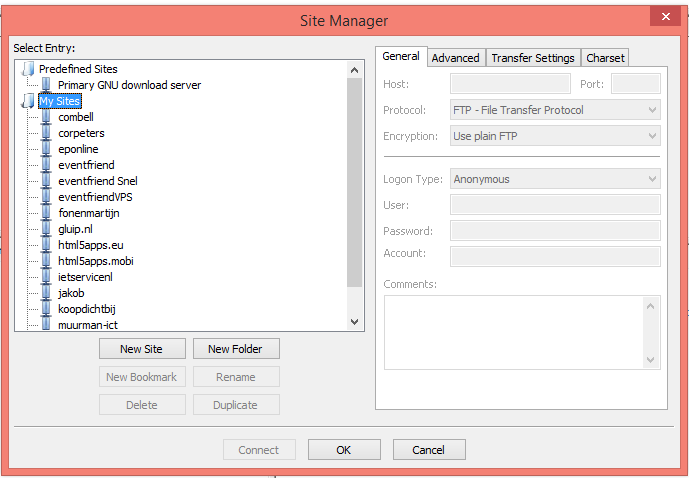
So how can you set it up?
- First copy your FileZilla settings to your Dropbox. For me the settings files were stored in C:\Users\Martijn\AppData\Roaming\FileZilla. Copy the whole folder to your dropbox eg: C:\Users\Martijn\Dropbox\Filezilla
- Next we need to change the FileZilla defaults. There is a file called fzdefaults.xml.example in your FileZilla program files 'docs' folder (C:\Program Files (x86)\FileZilla FTP Client\docs). Copy this file to the folder above (C:\Program Files (x86)\FileZilla FTP Client\) and rename it to fzdefaults.xml. FileZilla will pick up this file and use it to find the other configuration files.
- Change the Config Location key to point to your Dropbox FileZilla folder of step 1
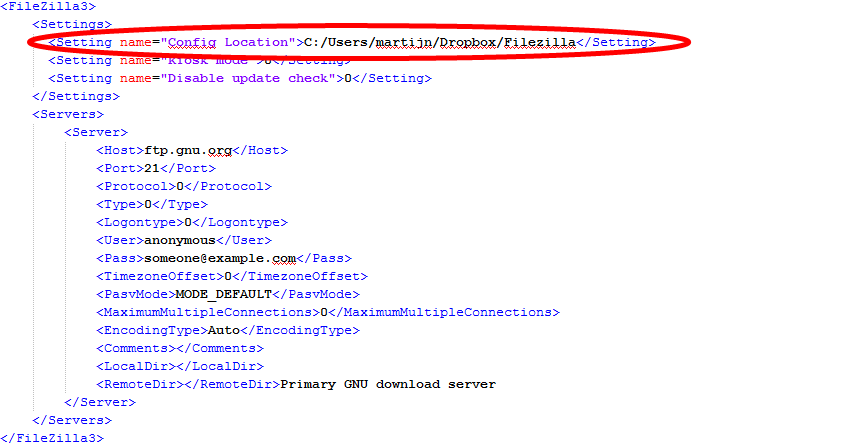
That's it! Happy synching!